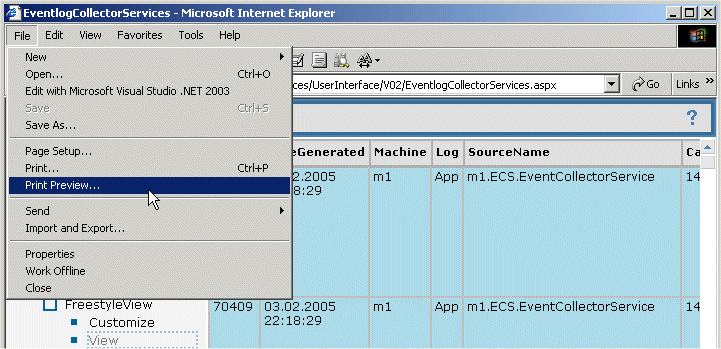
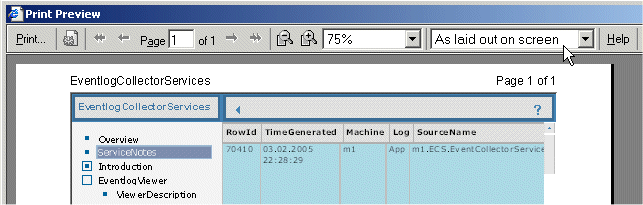
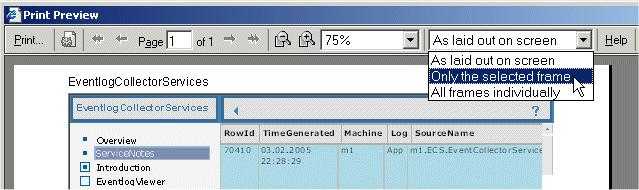
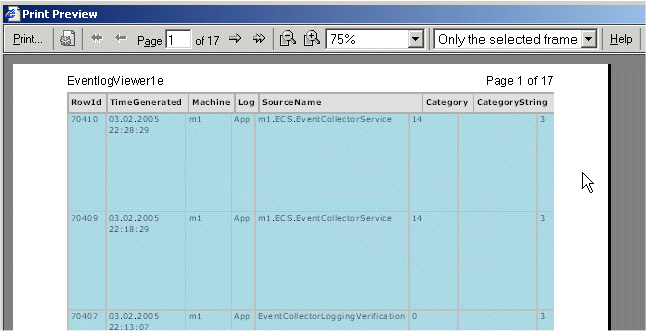
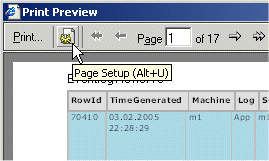
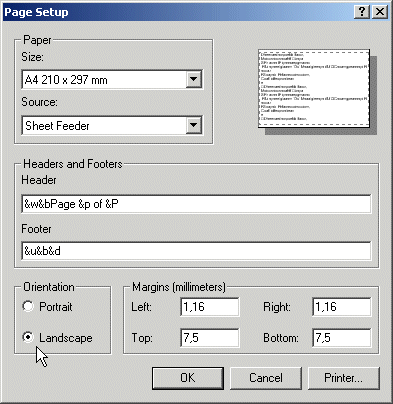
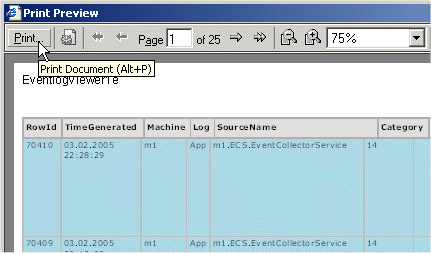
This document provides currently:
That's quite easy, also with frames. Do not use
the refresh button in the
To print, while the display is inside frames, the following steps are recommended:
| Select the frame to print. This will usually be the viewer-frame on the right hand. But a right-mouse-click would activate the Detailview, what is possibly not wanted. So simply use the right-mouse-click instead and ignore the opening contect-menu or right-click on the table-header instead. | |
|
After this, go to the File-menu in |
|
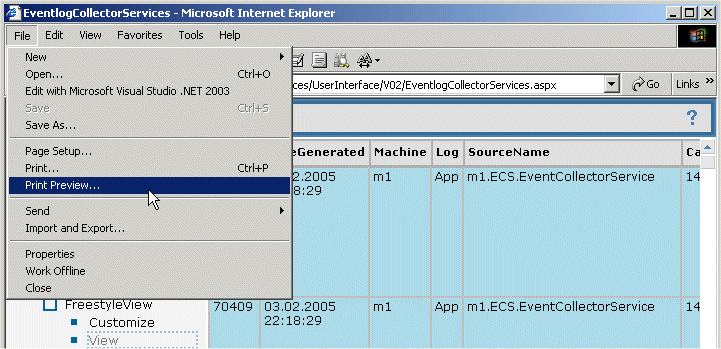
|
|
| This will open the print-preview, like displayed below: | |
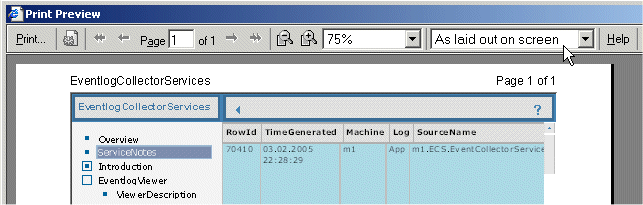
|
|
| Regard the mouse-pointer! Use the pull-down-list to select only the selected frame, like in the next image: | |
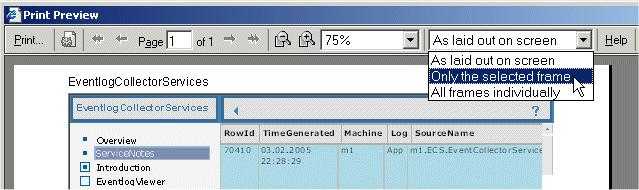
|
|
| This will display the viewer like it would be on a single page, not inside a frameset, see below: | |
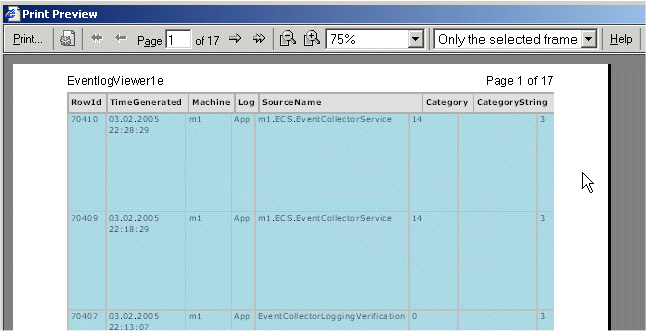
|
|
| Make possibly more settings, like swapping the display to landscape format and/or change [reduce] the borders. This all is available, if you click the settingsbutton, like shown in the image on the right hand. |
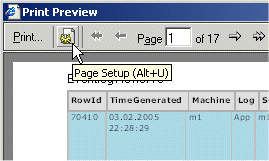
|
| This dialog finally presents all necessary options. |
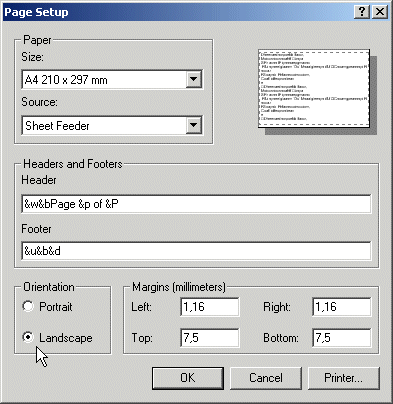
|
| Finally use the Print button! |
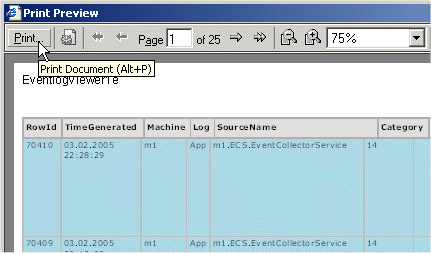
|