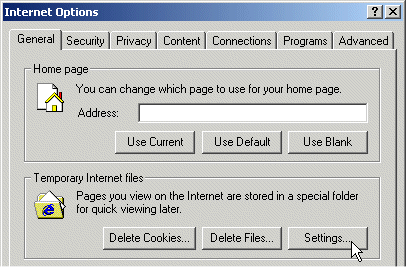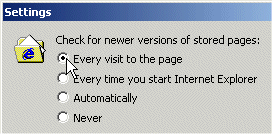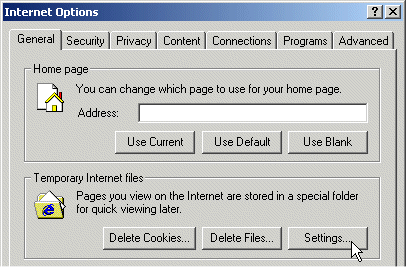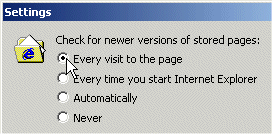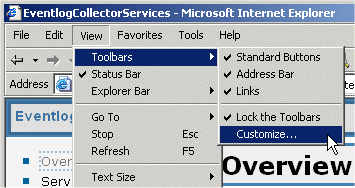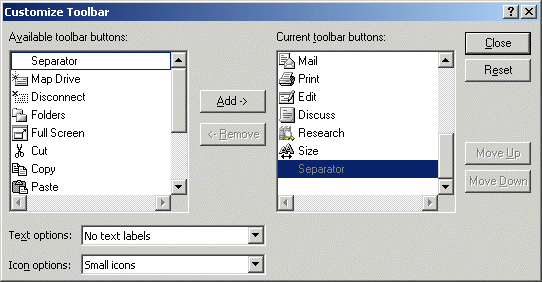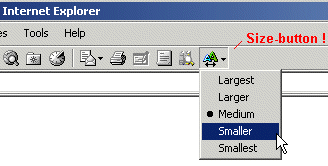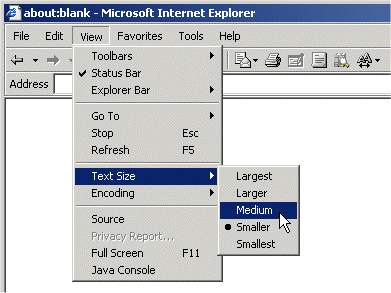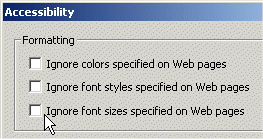Some useful settings of your are described
in the following:
Although these settings are not neccessary to work with the ,
they can provide better viewing.
activating the new hint for the EventlogViever
The default settings set by prevent the usage of the
new-event feature, as described
under Usage,
see MainView.
If you wish to enable it, follow the instructions below:
|
Go to and click the
Tools menu. You'll see the
Internet Options dialog.
Click the Settings button.
|
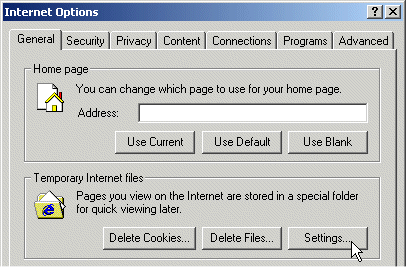 |
|
In the open Settings dialog, select
the value shown in the image on the right.
|
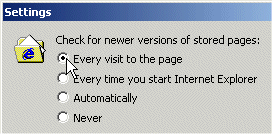 |
choosing the right font-settings
The default settings set by are normally ok.
But if use use an extrem screen, a very large one or a very small one,
the table-views could give a problem for you. The application was
designed for a 1024 * 768 pixel screen.
This section shows some hints to change the font-size.
|
You can configure to have
a font-size button in its toolbar. Go to
menu View/Toolbars/Customize like
in the image on the right.
|
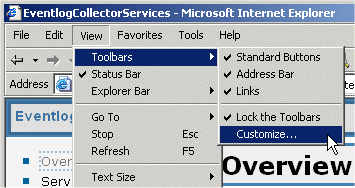 |
|
Select the Size button from the
left hand, click the Add button
to let add it to your
toolbar.
The image shows the Size button
already on the right hand of the dialog,
it is already member of the user-selected
buttons collection.
|
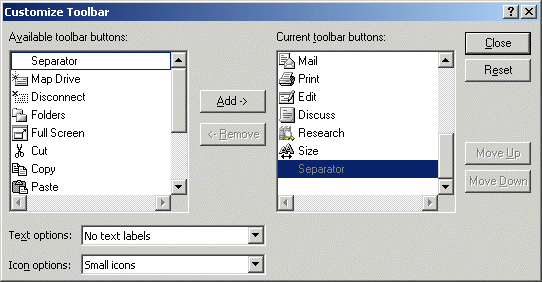 |
|
Now, you are able to change the font-size for
huge tables with the help of the toolbar,
like you see it in the image on the right hand.
|
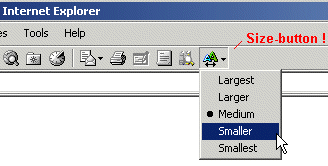 |
|
If you do not have the Size button inside
your toolbar, there is a menu-entry also, like
displayed in the image on the right hand.
|
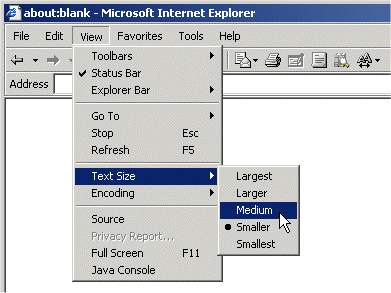 |
|
In extrem situations, you could try to force
to disable all styles defined
in cascading stylesheets in webpages. Note, this
a global setting for all instances of
and this could easyly destroy all fine-designed
webpages! You'll find this setting in the
menu Tools/Internet Options/Accessibility,
like shown in the image on the right side.
|
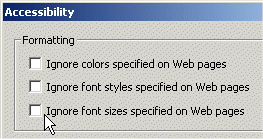 |