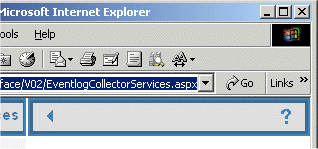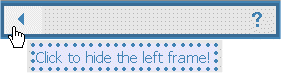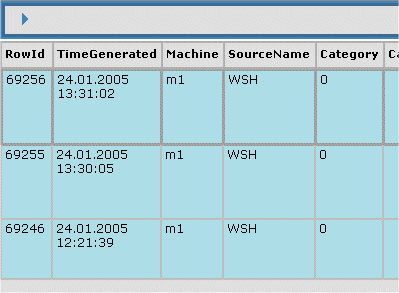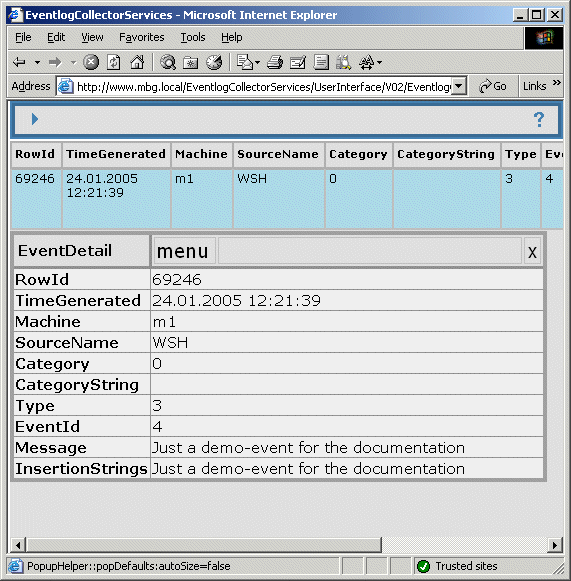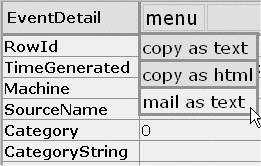The Treeview
The treeview represents a hierarchical view about the different
pages inside this application. It's organized in a structure which allows,
more or less, fast access to one of the viewers, like in the EventlogViewer
or the EventlogAnalyzer.
The tree consists of elements, which are called nodes and there
are two different types of them:
- folders, which may contain documents and other folders and
- items, each containing a document [or an EventViewer]
The graphical representation of this nodes depends on the fact, if subfolders
are visible or not and is shown below [like one see it in the treeview on the left]:
- items
- closed folders
- opened folders
Each node may be selected by a single left-click with the mouse. If the clicked node is
an item, it is just displayed. To select items or pages, one can easyly jump from one
node to another one by clicking them with the left mouse button. What's happening, if
a folder is clicked, depends on the current state of this folder. If the folder
is opened [which means, it displays it's subfolders], it will close. If the folder
is currently closed [which means, it does not show any subfolders], it will open and
present the subfolders. The folder-symbol switches between the opened symbol and the
closed symbol [see list above].
The Controlpanel
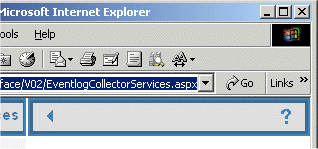 |
The controlpanel has two control-elements, buttons in this
case. One is dedicated to hide and show the navigation element
[the treeview] and is displayed on the left side of the
top-right frame, like shown in the image on the left. There are
a left-arrow and a question-mark, which are
the controls.
Clicking the arrow hides or displays the navigation-frame.
While viewing large tables, it is a useful option to have
the navigation hidden.
|
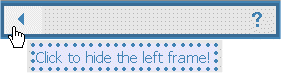 |
A nice helpful feature is, that the controls on the controlpanel
give some hints about it's usage, if one moves the mouse over them.
Regard the mouse-pointer!
|
The Tableviews
MainView
This application mostly presents data in, more or less, huge tables and these
tables do not fit into a normal window. Using the controlpanel to
hide the navigation frame is one option, but also then, eventdisplays are
sometimes not very good readable. Many tables therefore presents a DetailView,
which shows an events data on top of the current table. This feature is present
in all EventViewers and in some other tables also. This feature is
simply activated by doing a single left-mouse-click on a given tablerow.
Although the MainView looks like a usual table, it has some features
present:
- the header is floating on top of the window and so always visible, even while scolling
- the display marks new entries with a fat border
The last mentioned feature just helps you to recognize, what is new in the
current display since you have visited this view the last time.
Regard:This feature depends on some settings of your .
See Browser Settings.
You'll find a small demonstration in the image below. Regard the borders!
The actual image display exact one new event since the last visit.
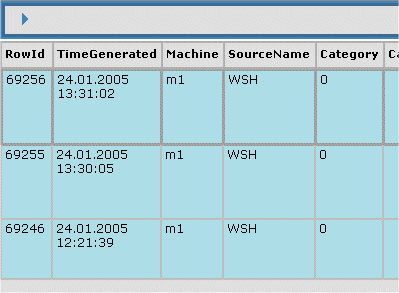
DetailView
The image below shows an EventlogViewer screen, with the
DetailView open, while the navigation-frame is hidden.
Remember:This feature [the DetailView] is simply activated by doing
a single left-mouse-click on a given tablerow.
Regard:If the table is very large, activating the DetailView
needs possibly a little time, depending on the speed of your machine.
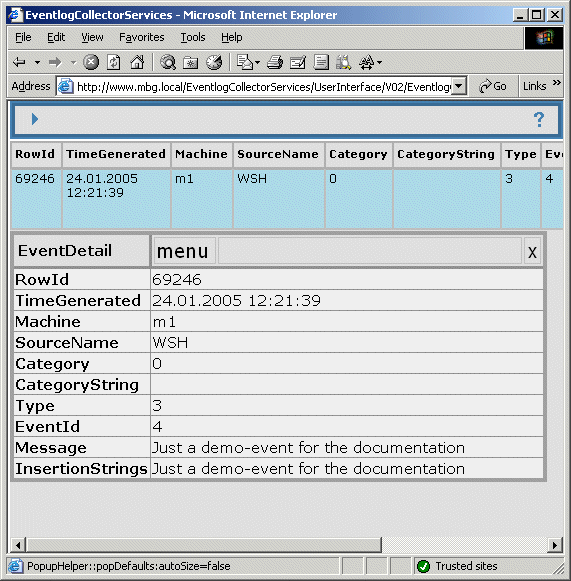
The DetailView has itself some useful features present:
- the fonts are larger and so better readable
- a menu with some options to copy the content
- a close button, just to close the DetailView
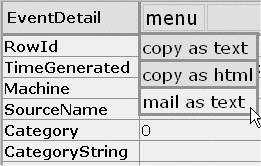 |
The image on the left represents the DetailView with
the menu visible. The menu will be activated by
a single left-click on the menu text!.
The individual features and their
corresponding menu-actions are described below. A feature
is activated by doing a single left-click on one of the
highlighted menu-items.
|
menu:copy as text
The text of the currently opened DetailView is copied
to the users clipboard for later reference;This might be
used to send it to a helpdesk-system or just to remember this
event in any form, like save it to the harddisk.
menu:copy as html
This is similar to the copy as text menu-action, but
the table is copied as html-text. This might be used to save
it as part of a documentation. Sad to say, but there is
no direct way with to copy it to the
clipboard and let the clipboard recognize, that the used format
is really html. This action just copy it as html-text!
menu:mail as text
This feature opens the users mail-client and prepares the
subject-line and the text-body with the event-data. This
is mainly used to send the text to a helpdesk-system.